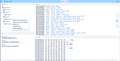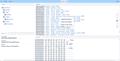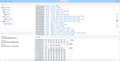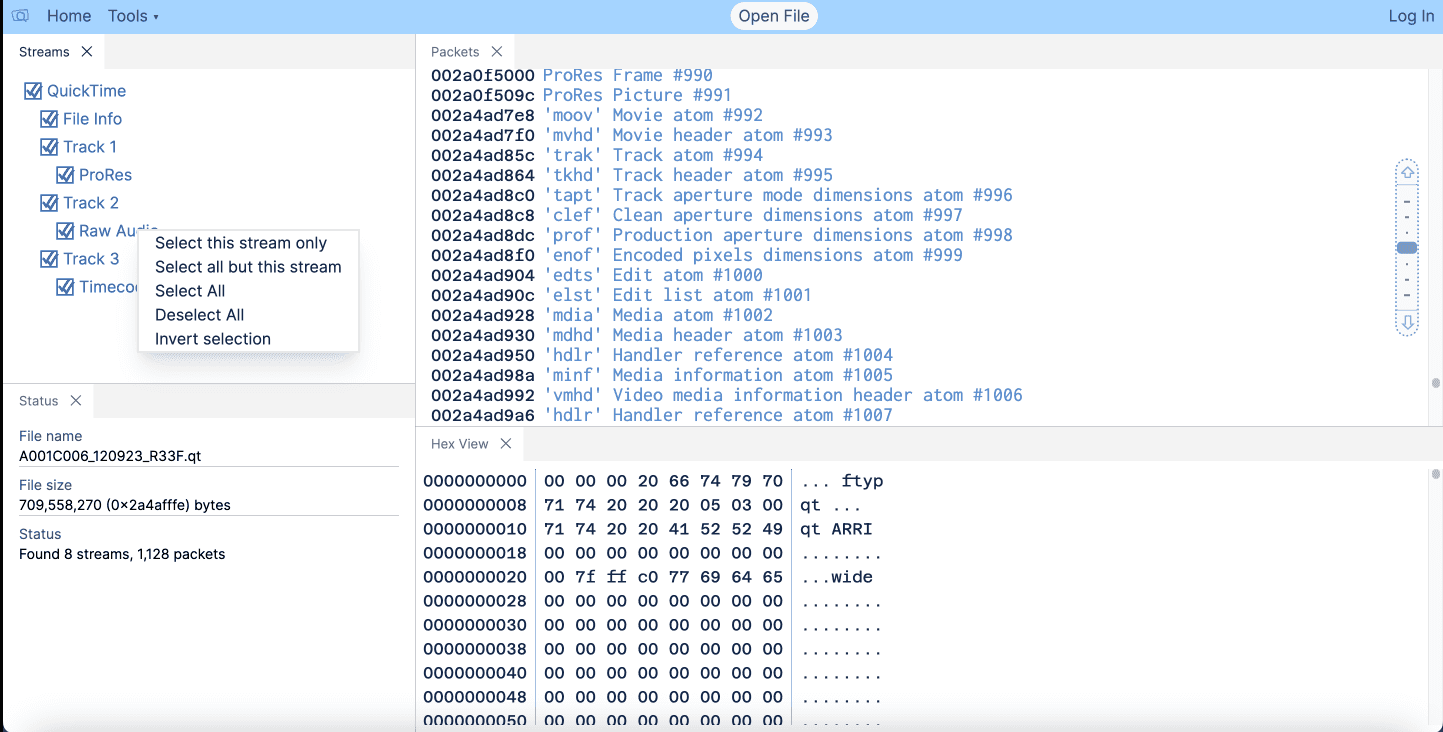New UI elements
Posted: 2024-02-26
In this post, we'll introduce the latest updates to the user interface of the analyzer application. We've added new elements aimed at optimizing functionality and improving the user experience. Let's explore them further.
Dockable panels
Dockable panels are UI elements that can be attached, or "docked," to different areas of the interface, such as the sides or corners of the screen. They provide users with the flexibility to customize their workspace by arranging panels according to their preferences or workflow.
You can adjust the size of each UI section ("panel") as you wish - Packets, HexView, etc.
To reposition the section, drag its header to your desired location until a gray area appears, indicating where the section will be docked.
If you want, you can hide or show any section via 'Tools - View' menu.
Also you can group some sections together so they would make a tabbed group. It can help to effectively use screen space (see some examples below)
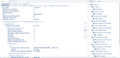
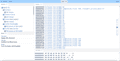
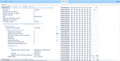
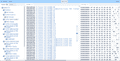
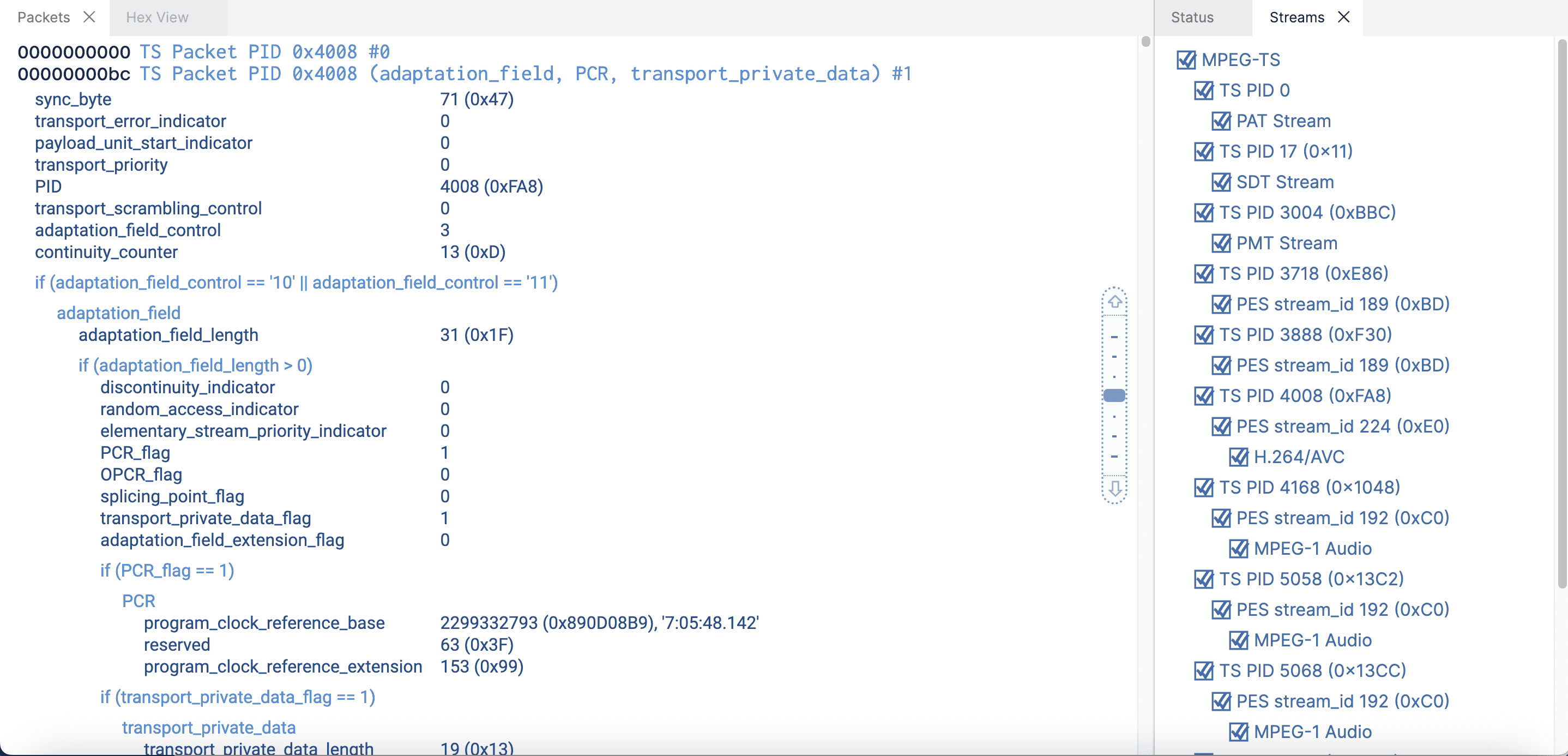
Command palette
A command palette is a user interface element, which provides users with a quick and efficient way to access various commands, features, and functionalities of the application.
The command palette appears as a small text input field that can be invoked by pressing a keyboard shortcut, such as Ctrl+Shift+P (Cmd+Shift+P) or F1. When activated, the command palette displays a list of available commands and options.
Users can type keywords or phrases into the command palette to filter the list of available commands dynamically. As they type, the command palette narrows down the list, making it easier for users to find the command they need.
Once a command is selected from the command palette, the application executes the corresponding action or opens the relevant feature or dialog box. This allows users to perform tasks quickly without having to navigate through multiple menus or remember specific keyboard shortcuts.
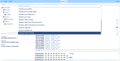
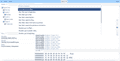
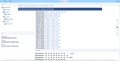
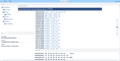
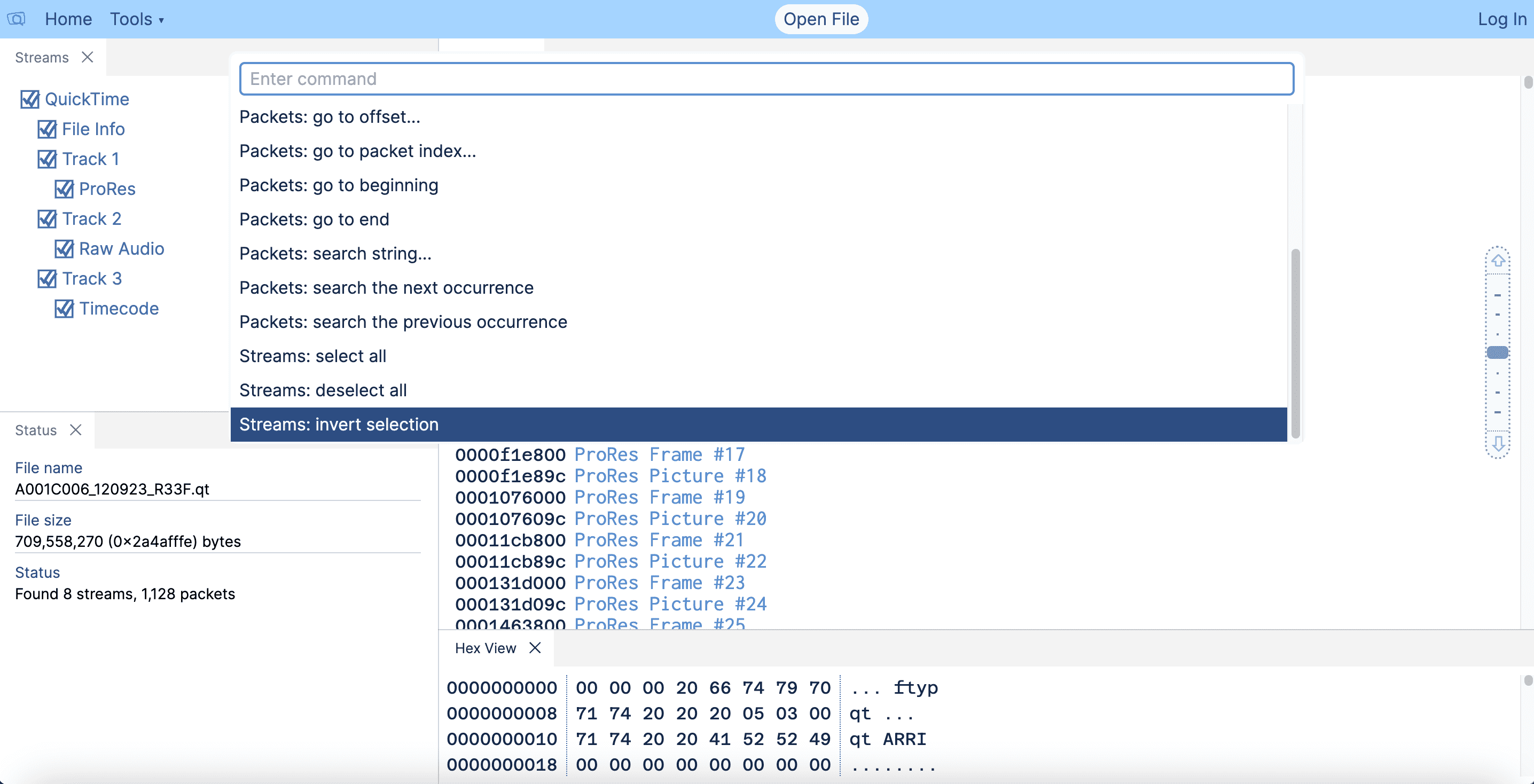
Overall, the command palette is a powerful tool for improving productivity and efficiency.
Hex view
A Hex View provides a raw, hexadecimal representation of the file's contents. While it might not be immediately useful for all users, it serves several important purposes:
-
Detailed Inspection: Hexadecimal representation allows users to inspect the file at a granular level, revealing every byte and character within the file.
-
Identifying Patterns: Users can spot patterns or anomalies within the file that might not be visible in a standard text or graphical representation. This can be valuable for understanding file structures, detecting corruption, or identifying specific data formats.
-
Debugging: Developers and analysts often use Hex View for debugging purposes. It provides insights into how data is stored, encoded, or encrypted within the file, aiding in troubleshooting and debugging complex issues.
So, while Hex View may not be essential for every user, it serves as a powerful tool for advanced analysis, and debugging purposes in the media analyzer app.
Context menus
A context menu, also known as a right-click menu or popup menu, is a graphical user interface element that appears when the user interacts with an object, such as clicking the right mouse button or pressing a keyboard shortcut. It presents a list of relevant actions or options that are contextually related to the selected object or area.